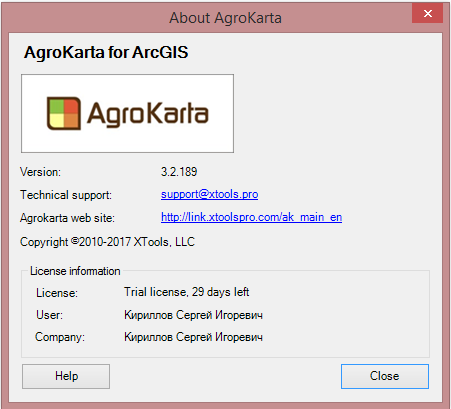AgroKarta registration with activation key
1. Select Activation key option in the following dialog and press Next to get to the next step of the AgroKarta registration process.
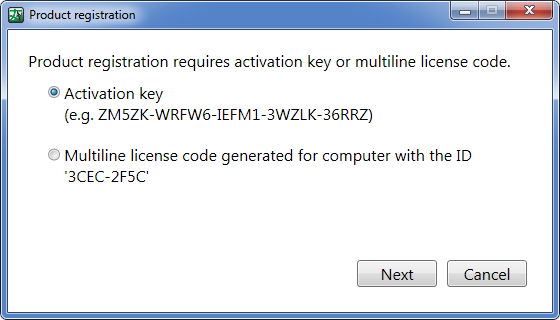
2. Enter your activation key (by copy/paste) exactly as provided in the XTools support team letter.
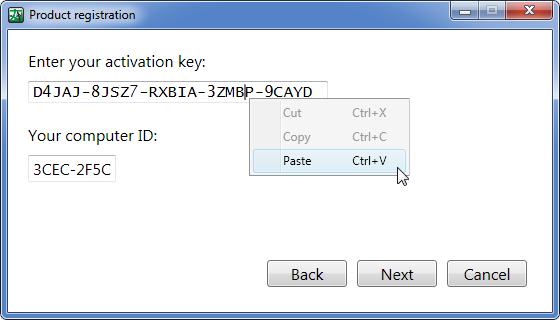
3. Select the license activation method.
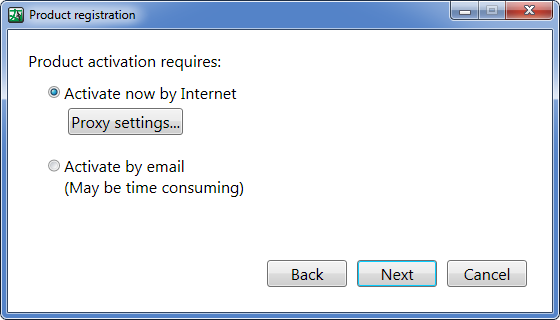
If you select activation by Internet, you can specify you proxy settings.
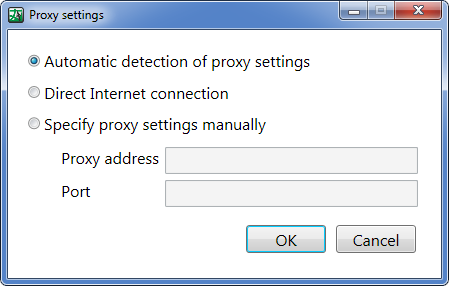
The process of activating license by email is shown in point 6 below.
4. Select the AgroKarta version you want to register from the dropdown list and press Next.
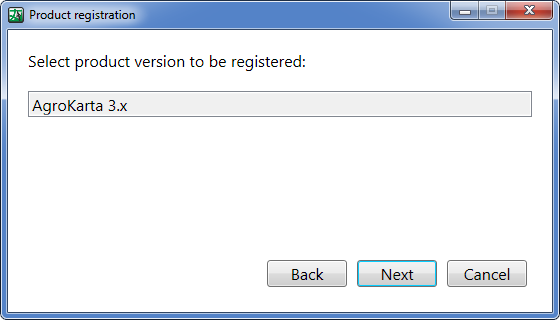
5. The final registration dialog shows that the process has been completed successfully.
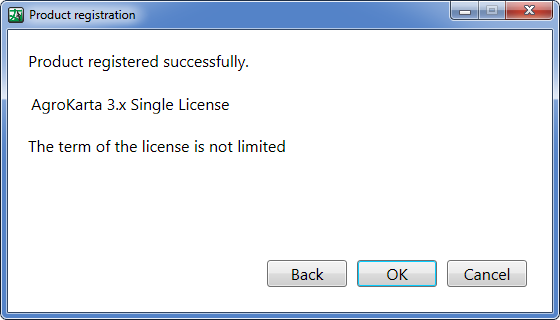
6. If you want to register your AgroKarta license by email, select the appropriate option in the dialog.
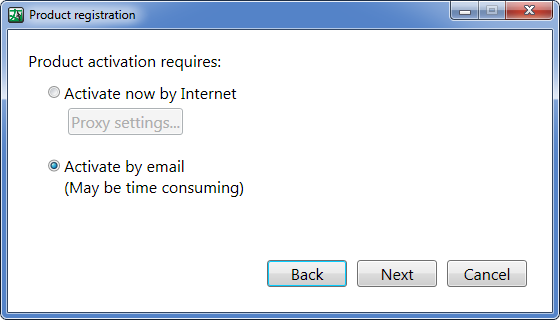
7. You will get the following automatic message from the AgroKarta License manager.
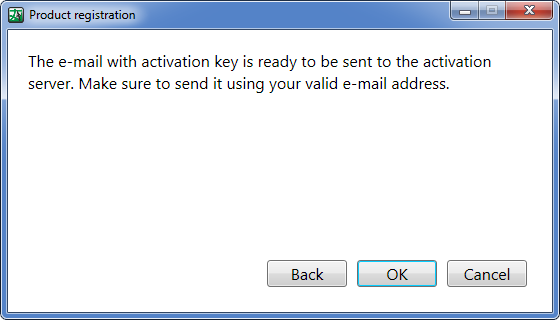
Send the requested email to the XTools support team so that the multiline license code could be forwarded to you to register your AgroKarta license on your computer.
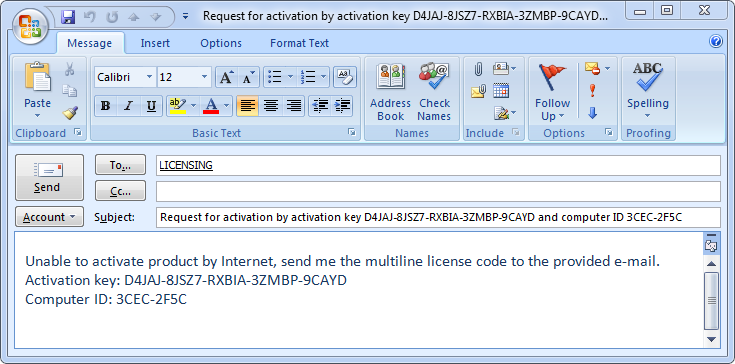
To know how to register your multiline license code, see to the appropriate information here.
The information about your AgroKarta license will be shown in the About AgroKarta dialog.