Go to ArcGIS Online
Purpose
The Go to ArcGIS Online tool allows opening current map location on the selected ArcGIS Online map.
Description
Unlike other Go To tools, the Go to ArcGIS Online tool provides an intermediate dockable window with the list of ArcGIS Online maps available to all users, to your organization, and the list of your favorite maps. The selected web map will be opened at the current map extent of the active ArcMap data frame in a new tab of the default web browser.
Note
-
It may be required to sign in to your ArcGIS Online account to access the maps shared with your organization.
-
Internet connection is required.
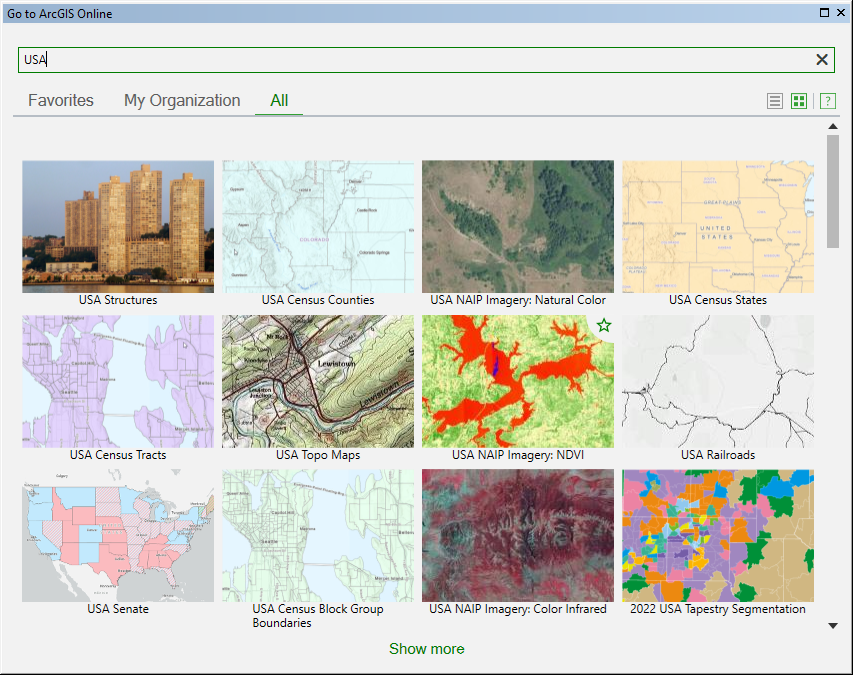
Going to ArcGIS Online maps
The Go to ArcGIS Online tool is available from the XTools Pro Go To menu if there is any data added on the map. In the Go to ArcGIS Online dockable window you can select the required web map from one of lists:
-
All
- On this tab you can see maps available to all users. -
My Organization
- This tab contains maps available to your organization. -
Favorites
- These are your favorite maps that can always be selected/unselected as Favorites with the star icon in the upper right corner of the map preview.
The maps can be displayed in different ways:
-
Map tiles

- Only map names and previews are displayed. -
Detailed map list

- Map names, previews, descriptions and tags are available.
Click on the required map and it will be opened in a new tab of the default web browser at the extent of the map in the active data frame.
Searching for and filtering maps
In the All and My Organization lists you can search for required map:
-
by text string
- only maps containing the entered text string in their names, descriptions, or tags will be shown. -
by map tag
- if you click on the map tag, maps with the same tag will be shown.
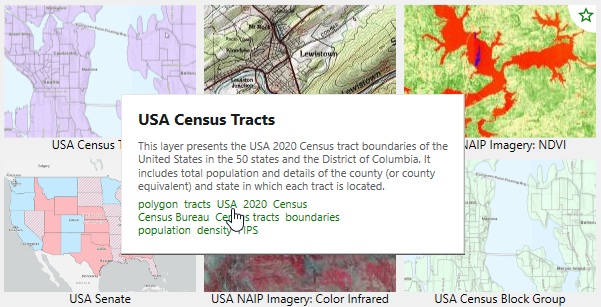
You can type in multiple tags separated by semicolon.
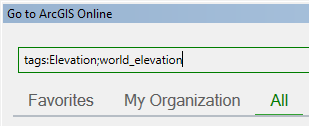
In the Favorites list you can filter maps only by text strings.
Note
To reset the Go to ArcGIS Online tool window to the initial view clear the text string in the search field.









