Find Multipart Features
Purpose
The tool allows finding multipart features in the feature classes easily and effectively.
Description
The Find Multipart Features tool is provided for searching for multipart features in the input data. For the found multipart features it is possible to optionally select them, zoom to them in the map or add number of parts to the attribute table. The tool can be useful when you need to know exactly where the multipart features are on the map as sometimes you may need to make edits in the attributes depending on this information.
The Find Multipart Features tool is available from the Feature Conversions menu and can be accompanied or followed by converting found multipart features to single part shapes.
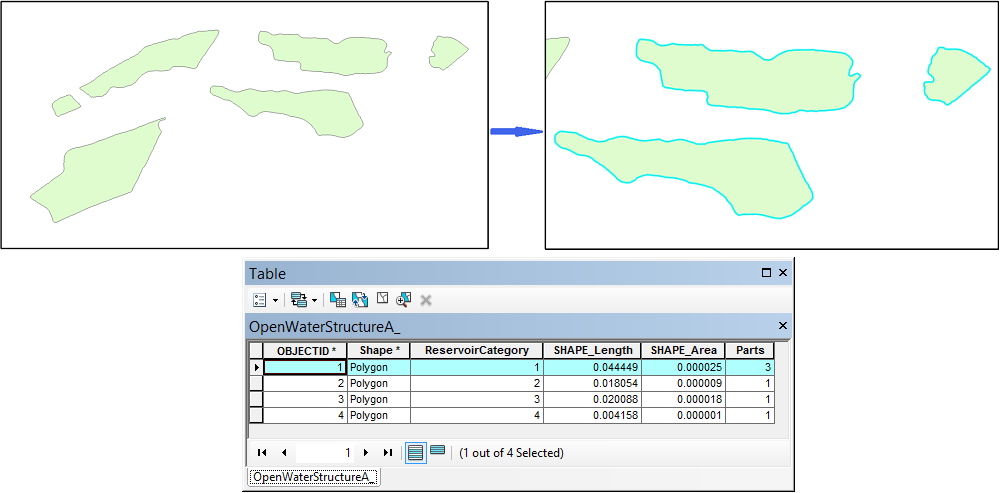
Usage
-
Select the "Find Multipart Features" tool from the XTools Pro Feature Conversion menu.
-
Select the input layer containing multipart features that you wish to find on the map.
-
Select if you wish to use a certain extent and specify the extent.
-
Specify if you wish to:
- Select found multipart features
- Zoom to found multipart features
- Add number of parts to the attribute table of the input dataset
-
Press Run to find multipart features.
Options
-
Select multipart features
- found multipart features will be selected in the map.
-
Zoom to multipart features
- map will be zoomed to the found multipart features, the option can be more effectively used with the option above.
-
Add a field with number of parts
- a new field with number of parts will be added to the input feature class. If an existing field is specified its values will be updated. Feature class should be editable, and you should have write access to use this option.
Please note that values for all unprocessed features will be replaced with “-1”.
At least one of the options should be selected, at that any one or all three options can be selected and used in one operation.









