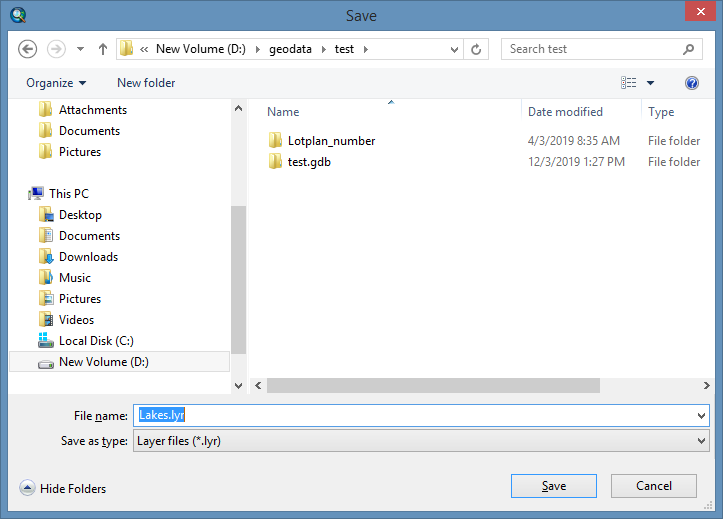Working with ArcGIS Pro layer files
#new
When you work with ArcMap and your colleagues use ArcGIS Pro, you may run into a problem exchanging layers files with them. ArcGIS Pro layer file cannot be opened in ArcMap. You have to re-create the layer with the same properties in ArcMap manually or think of a different way to read LYRX file.
A new XTools Pro feature is an ArcGIS Plug-in data source that allows reading ArcGIS Pro layer files (.lyrx) directly in ArcMap and adding them to the current map.
The supported layer types that can be read in ArcMap from ArcGIS Pro layer file:
-
feature layers based on gdb, sde feature classes (points, multipoints, polylines, polygons, multipatches or annotations (created in ArcMap only))
-
feature layers based on shapefiles (points, multipoints, polylines, polygons, multipatches)
-
selection layers based on feature layers
-
group layers with feature layers
Supported layer properties:
-
name
-
symbology (if that layer symbology properties are in the ArcMap)
-
labeling
-
selected features (from ArcGIS Pro 2.5 layer files)
-
definition queries (including several queries for one layer)
-
joins
-
relates
-
scale ranges
-
visibility
-
selectability
-
field aliases
-
numeric field formats
-
field visibility
-
layer order in group layer
Notes:
-
Annotations created in ArcGIS Pro are not supported.
-
Maplex label engine is not supported.
-
Unsupported layer types won't be added from ArcGIS Pro layer file. Raster dataset will be added to the current map from ArcGIS Pro layer file with default symbology.
-
If added layer data source cannot be opened, the layer will be marked in table of contents by exclamation sign.
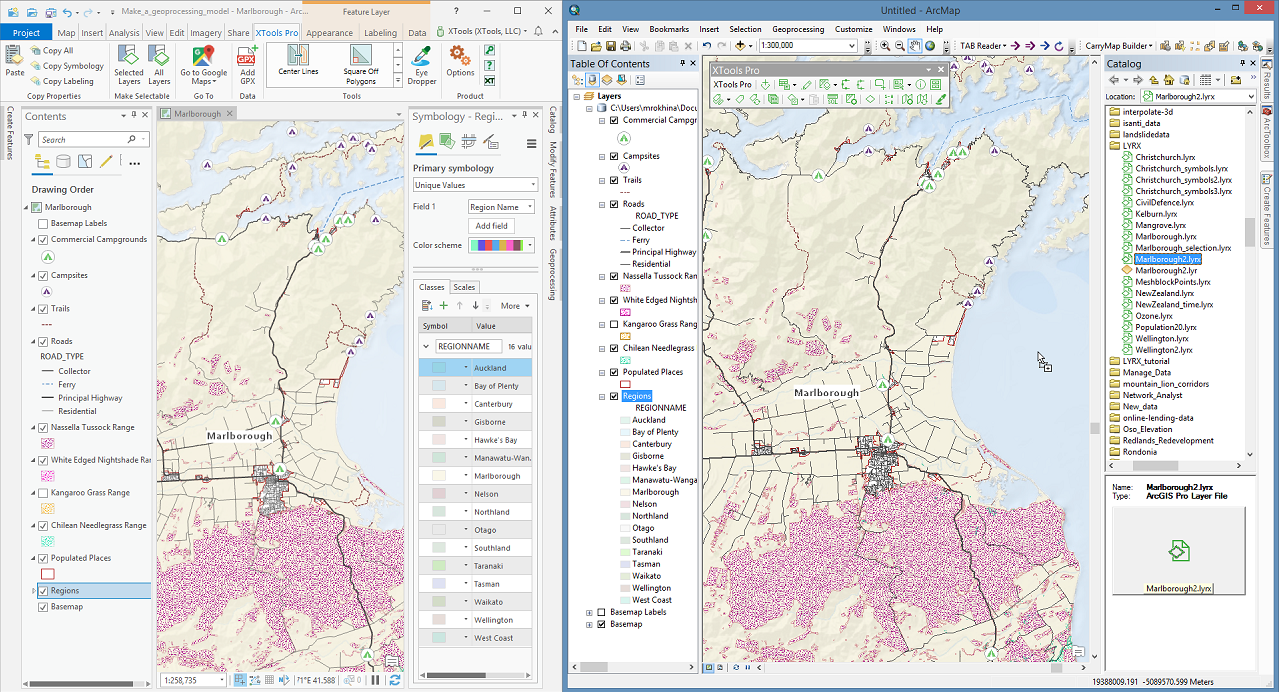
Adding LYRX files to the map
You can add ArcGIS Pro layer files (.lyrx) to the current map in different ways:
-
using Add Data dialog
-
using XTools Pro Smart Add Data dialog
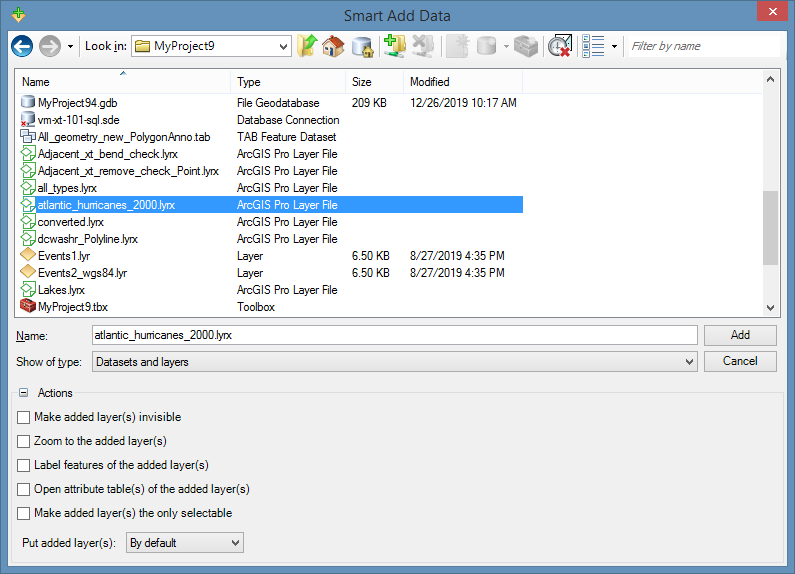
-
you can drag and drop them from Catalog directly
-
using Add to map command of the LYRX file context menu in Catalog
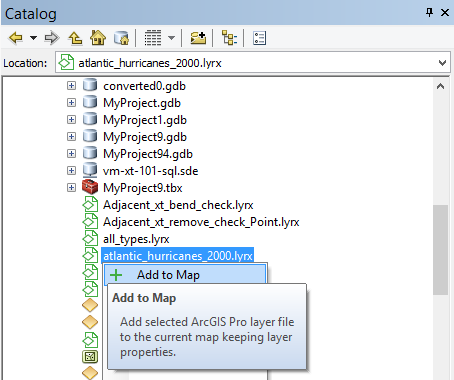
Saving as Layer file (.lyr)
You can work with layers added from LYRX files as original ArcMap feature layers. If you wish, you may save ArcGIS Pro layer file as ArcMap layer file (.lyr) without adding it to the map. You can use Save as Layer File command of the LYRX file context menu in Catalog.
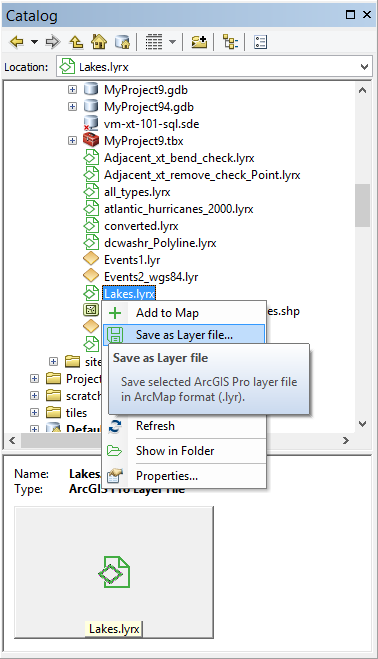
You can select LYR file name and location and save it in Save as dialog opened.