GO TO tools
Purpose
Imagine you've got some spatial data and you do not know the place. Or, you do not have sufficient data and you need to find out what's around the place, where is the place and so on. Or, you are lost in the datasets you are working with. The XTools Pro GO TO tools will guide you and will help to find bearings in an unfamiliar location.
Description
GO TO tools allow you to view your current map location displayed in the ArcMap data frame in the online map services Google Maps, Google Earth Web, Microsoft Bing Maps, OpenStreetMap, and in the Google Earth and ArcGIS Earth desktop applications.
Using the GO TO tools
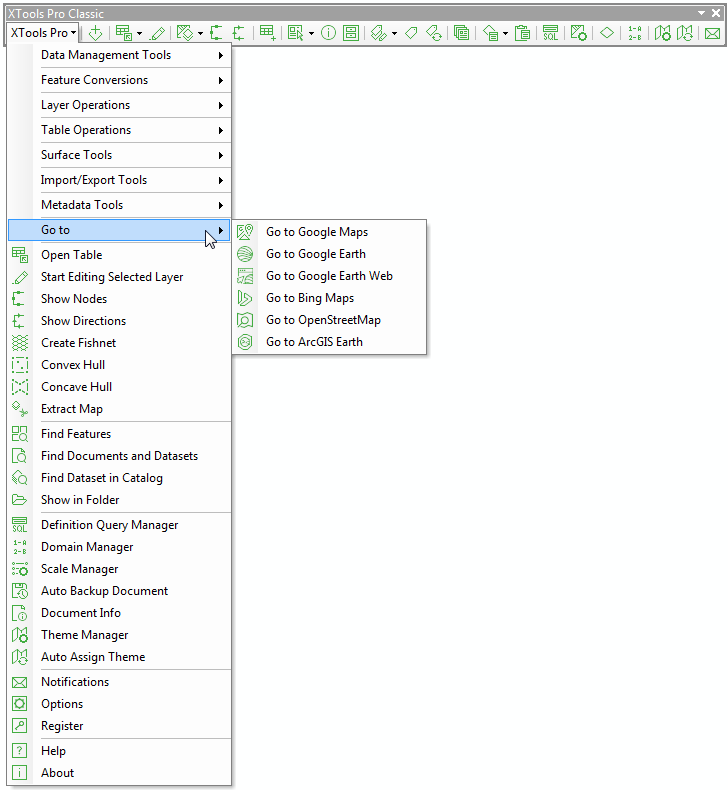
Going to Google Earth
To view the current map location in the Google Earth desktop application select Go to Google Earth menu item.
Note:
Google Earth application should be installed.
Going to Google Earth Web
To view the current map location in the default browser based version Google Earth select Go to Google Earth Web menu item.
Note:
Internet connection required.
Going to Google Maps
To view the current map location in the Google Maps online service select Go to Google Maps menu item.
Note:
Internet connection required.
Going to Microsoft Bing Maps
To view the current map location in the Microsoft Bing Maps online service select Go to Microsoft Bing Maps menu item.
Note:
Internet connection required.
Going to OpenStreetMap
To view the current map location in the OpenStreetMap online service select Go to OpenStreetMap menu item.
Note:
Internet connection required.
Going to ArcGIS Earth
To view the current map location in the ArcGIS Earth desktop application select Go to ArcGIS Earth menu item.
Note:
ArcGIS Earth application should be installed.
The GO TO tools are available from both the Data and Layout Views and in both cases this is the current map scale that only matters where it will take you. No matter what you may see on the Layout View at the moment.









