Edit with MS Excel
Purpose
Missing your usual Excel table editing capabilities working with tables in ArcGIS or looking to bring your Excel habits to the attributes editing in ArcGIS? The new tool in XTools Pro 10 accomplishes the Microsoft Excel interoperability capabilities provided in XTools Pro and allows direct editing attribute tables or standalone tables in Microsoft Excel application.
Description
The Edit with MS Excel tool allows direct editing tables with Microsoft Excel. At that, following requirements and limitations apply:
-
Microsoft Office 2003 and above versions supported
-
Tables should be editable, importing edits requires open edit session
-
It is not allowed to change/modify tables and column names in Excel
-
You may add or remove records but you cannot add new or remove existing columns
-
A number of read-only restrictions and data validations are applied to the table in Excel. If you change or remove them then backward importing of the edits is not guaranteed.
WARNING: Editing with MS Excel might be a great and efficient way to work with your table data but please take into account that processing and especially importing edits back to ArcGIS may take some time, especially for larger tables.
Editing with Excel functionality is available either from the toolbar Table Operations menu or from the layer's context menu.
Editing tables with Microsoft Excel
The tool brings the power of Excel to tables editing capabilities in ArcGIS. Here are some of the advantages that you may benefit from editing tables:
-
Data validation
-
Formulas
-
Filtering data
-
Data analysis
-
Spell check
-
Styles and color schemes
-
Data formatting
and a lot more...
In order to start editing a table with Microsoft Excel:
-
Select either a feature layer or a standalone table in ArcMap Table of contents for editing
- Select Edit with MS Excel from the Table Operations menu or from the layer's context menu
- Make edits in Excel
Following editing operations supported:
- edit cell values (manually or with formulas)
- add or remove records
- adding OIDs is optional, OIDs will be re-calculated when imported back to ArcMap
-
When finished with editing switch back to ArcMap and select Import edits from MS Excel from the Table Operations menu or from the layer's context menu to bring edits back to ArcMap
- there is no need to save edits in Excel, these will be saved with the edit session in ArcMap
- if successfully imported the table will close in Excel
Notes:
- If editing an attribute table of a feature layer, note that geometry will be empty for new records added in Excel
- If you remove a layer or a table being edited in Excel from ArcMap the link will be lost and edits won't be imported from Excel
Table edited in Excel:
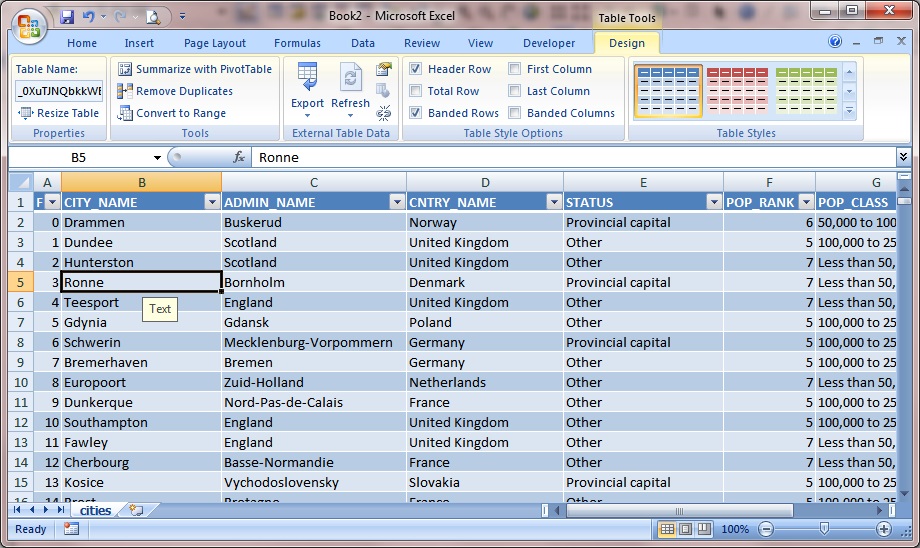
---






