Tools Pane
Purpose
The Tools Pane provides access to all the XTools Pro tools and features from one dockable window.
Description
The Tools Pane is available from the XTools Pro tab on the ribbon and from the XTools Pro Catalog opened as a separate ArcGIS Pro configuration.
In the Tools Pane all the tools are grouped according to their purpose.
The window consists of the following sections and provides the following options:
-
List of all tools.
-
List of favorite tools.
-
Search by tool name, description, and tags.
-
List of the recently used tools.
-
Display modes of the tools list.
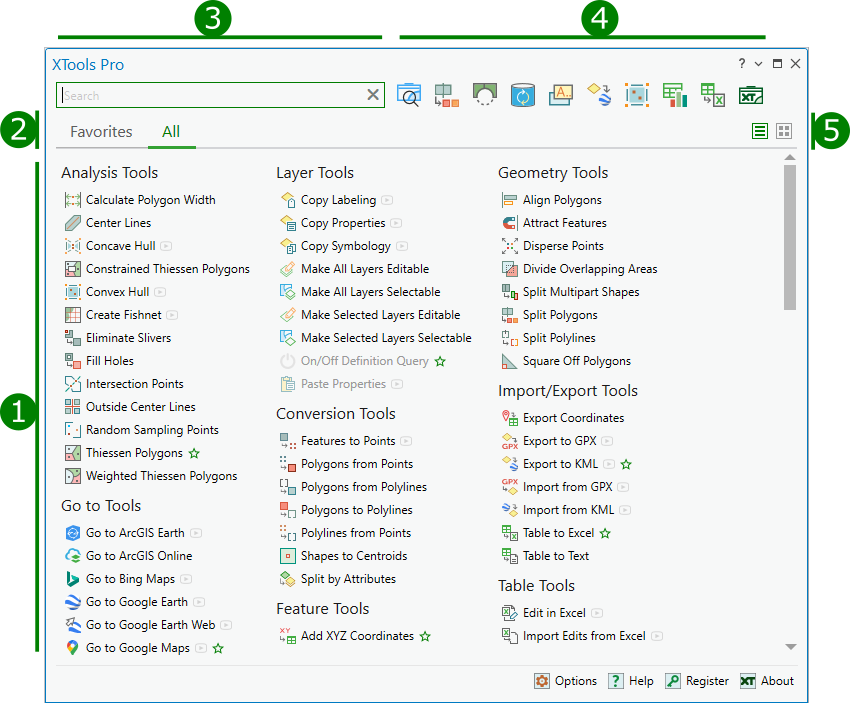
Using the pane
The list of all tools
To run the tool, click on the required tool name.
To view the pop-up tooltip, hover the mouse cursor over the required tool. The tooltip contains the following information:
-
The tool name.
-
The brief description of the tool.
-
The list of tags, including the name of the tool group and the tool name.

Each tag is clickable, and when you click on the tag, the tools are filtered by the correspondent tag. To reset the list to the initial view, clear the search field.
The list of favorite tools
To avoid searching the required tools every time you need to use them, they can be added to the Favorites list. To do so, click on the star icon near the tool name and it will be added to the Favorites list. If you need to delete the tool from the Favorites list, click on the star icon once again.

Search by tools
The search field locates in the upper part of the Tools Pane. Enter the required name in the search field and the list of all tools satisfying your search request will be shown as the result. You can run any tool from this list or continue searching, including searching by tags. To reset the pane to the initial view, clear the search field.
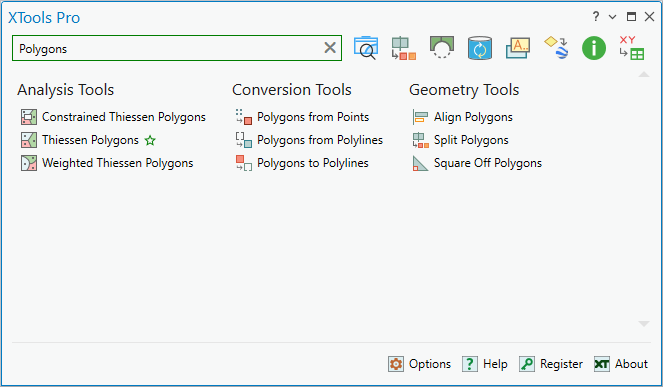
The recently used tools
In the pane the list of the recently used tools is shown. This list is populated automatically. At that the icon of the last used tool is shown first and the rest of the tools icons are moved on the right.
The tools list display modes
With the pane, the tools can be displayed in three different ways: as the list, as the tiles, and as the detailed list, which is used to display the search results.

List:
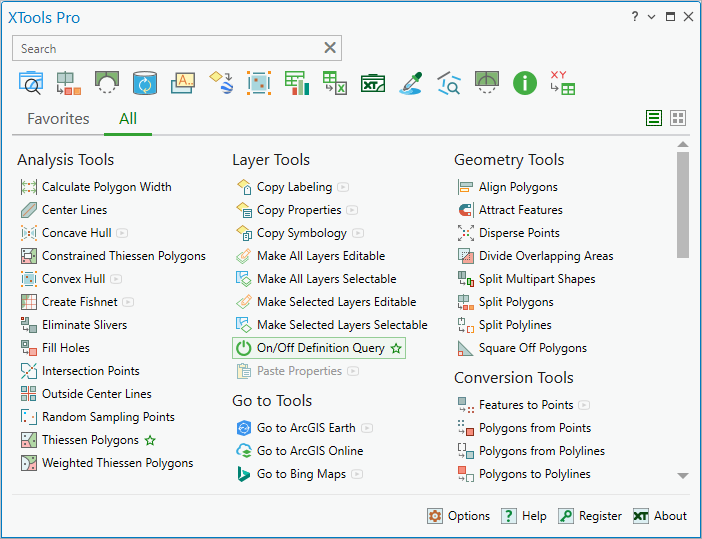
Tiles:

The detailed list is shown when search results contain 5 or less tools and features found.
Detailed list:

As a pop-up, the detailed list item contains the tool name, description and a set of tags. In this list you can also add items to Favorites.
Changing the pane location
By default the Tools Pane opens as a separate window. You can dock the window as needed holding the empty area of the pane's header with the mouse.
For example,
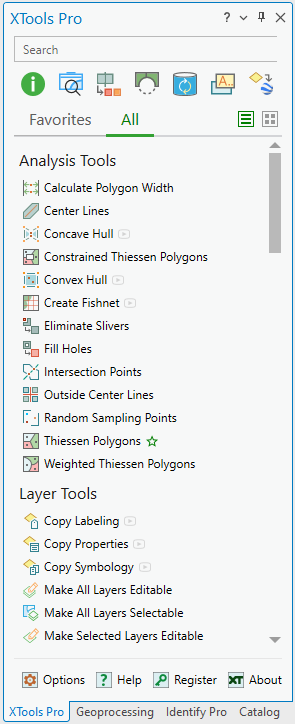
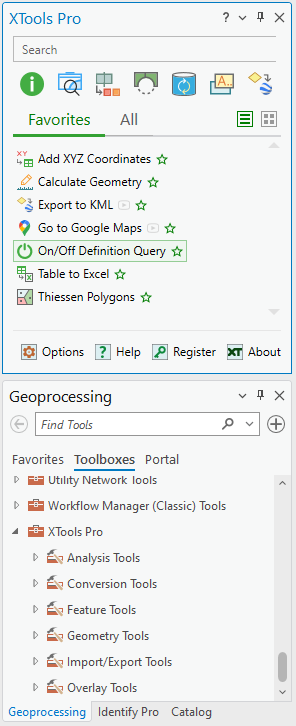
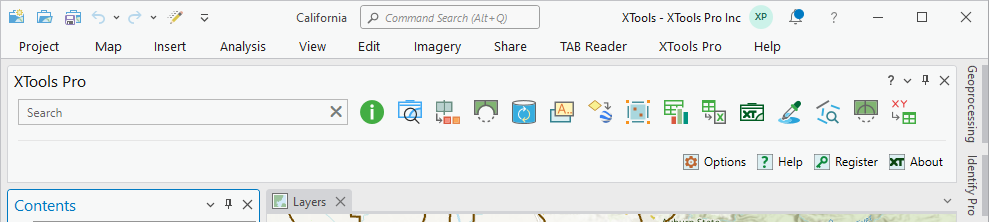
Watching video tutorials
For some of the tools
there are video tutorials available on YouTube. You can watch them by
clicking on the play icon  on
the right of the tool name.
on
the right of the tool name.
Closing the pane
The Tools Pane can be closed the following ways:
-
Pressing the Close button located in the upper right corner of the pane.
-
Pressing the Tools Pane button again on the ribbon.









