Customizing XTools Pro Behavior
For "Behavior" item the following elements are customizable:
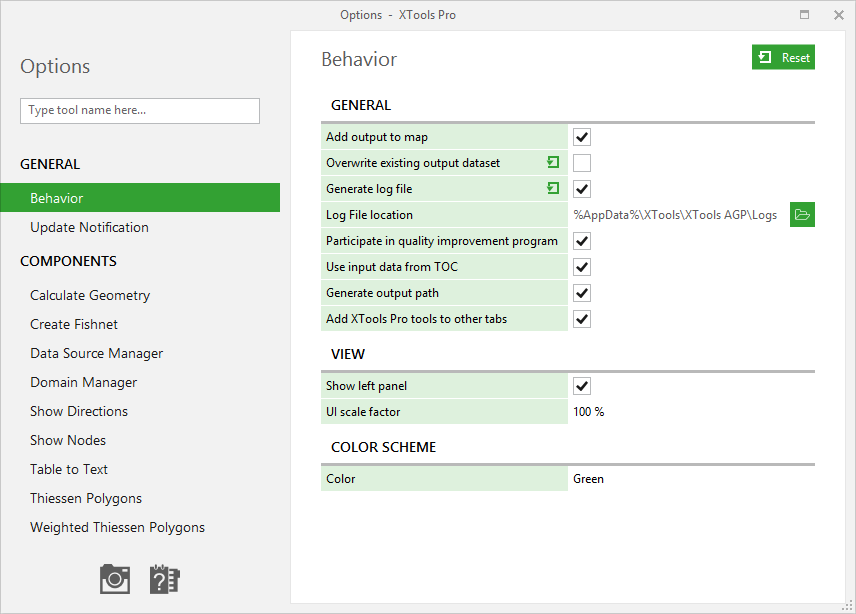
General:
-
Add output to map
- prescribes to add output datasets to current map.
-
Overwrite existing output dataset
- allows overwriting existing datasets with new output datasets.
-
Generate log file
- allows generating log files for the XTools Pro tools and features. The log file is created in the user profile folder:
C:\Users\<username>\AppData\Roaming\XTools\XTools AGP\Logs\
-
Log file location
- shows path to the log files. The button allows opening log files folder in a new Explorer window. -
Participate in quality improvement program
- allows sending XTools Pro tools and features usage statistics to XTools. With this option you can help us to improve XTools Pro by providing us your tools usage statistics, what tools you use and how often you use them. Alternatively, you can switch this option off and there will be no prompts to send statistics. -
Use input from TOC
- allows using selected layers from table of contents as input features by default. The option doesn't affect the geoprocessing tools. -
Generate output path
- allows generating output path automatically. The option doesn't affect the geoprocessing tools. -
Add XTools Pro tools to other tabs
- allows adding or removing XTools Pro tools from the other tabs on the ribbon.
View:
-
Show left panel
- shows or hides panel on the left in the tools dialogs.
-
UI scale factor
- allows to manage scale factor for the tools dialogs, varies from 50% to 200% with default value 100%.
Color Scheme:
-
Color scheme
- allows selecting color for the tool dialogs, the new color is applied right after being selected.
Various color schemes can be selected:
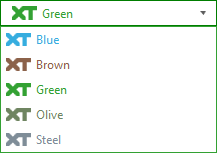
Dark or light theme will be applied like as ArcGIS Pro theme.

Changes are applied upon closing the Options dialog.









