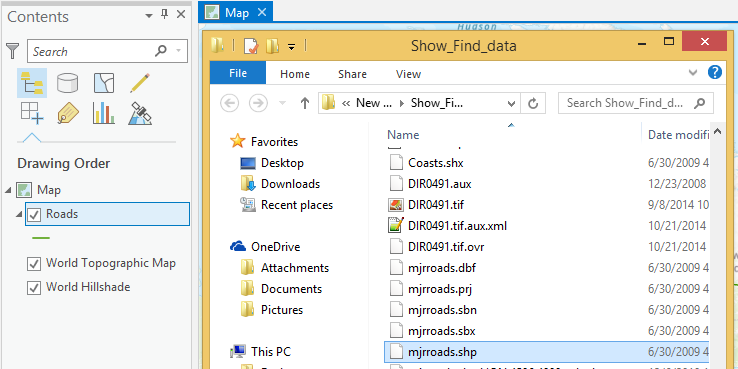Show in Folder
Purpose
This new tiny feature allows to quickly open folders containing datasets (shapefiles, tables, geodatabases, raster files etc.) selected in the Contents or Catalog panes (or Catalog view) in ArcGIS Pro.
Description
The tool opens a new File Explorer window and goes to the folder with the data source of the element selected in the Contents or Catalog panes in ArcGIS Pro.
Supported formats in Contents – SHP, DBF, KML/KMZ, different raster formats, CAD-data (DGN, DWG, DXF), TXT, XLS, XLSX, CSV, LAS, TIN-data and elements of geodatabases (tables, feature classes, raster datasets, raster mosaic, relationship classes, annotations, terrains, topology, parcel fabric datasets, geometry nets, network datasets).
Supported items in Catalog (pane or view) – SHP, DBF, LYR, KML/KMZ, different raster formats, CAD-data (DGN, DWG, DXF), TXT, XLS, XLSX, CSV, TIN-data, XML, LAS, map documents, toolboxes, connection folders and elements of geodatabases (tables, feature classes, feature datasets, raster datasets, raster mosaic, relationship classes, annotations, terrains, topology, parcel fabric datasets, geometry nets).
For geodatabase elements the containing folder will be opened in the File Explorer window.
Usage
The tool is available from the layer context menu in the Contents pane or from the selected elements context menu in the Catalog pane.
The tool icon may be disabled if the selected layer has an invalid source path.
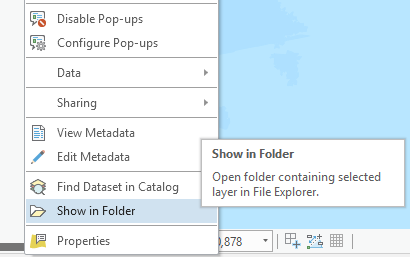
Select a layer in the Contents pane or a data element in the Catalog pane in ArcGIS Pro, then select the Show in Folder item from the selected element context menu. A new File Explorer window with the data source of the selected element will open.