Make Layers the Only Editable
Purpose
The new feature provides a convenient way to make layers selected in table of contents of active map the only editable. There is also an option to make all layers editable with just a mouse click.
Description
The editing is enabled in ArcGIS Pro by default. Working with the map contained a large number of layers you may need to edit the selected layers only.
Make Layers the Only Editable tool allows to make one or more layers selected in table of contents the only editable, or make all layers editable with just one or two mouse clicks and without using the List by Editing in Contents pane.
The new feature is available from the XTools Pro tab or from the layers context menu (for one, several or group layers selected in the table of contents).
Usage
Select one or more layers in the table of contents and click on the Selected Layers button from the XTools Pro tab (or select Make Layers the Only Editable command from the layers context menu). Then selected layers will become the only editable.

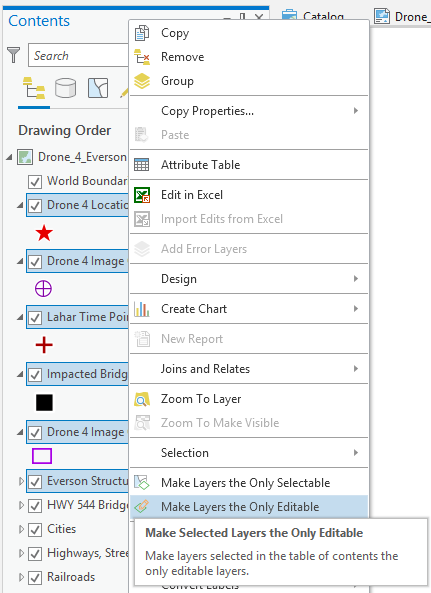
Click on the All Layers button (Make All Layers Editable command) from the XTools Pro tab and all layers in the table of contents will become editable.

Notes:
-
Make Layers the Only Editable and Make All Layers Editable commands work with data in the active map only.
-
The tool specify only which layers can be edited, it doesn't change the dataset property or data source permissions.









