Definition Query Switcher
#new
Purpose
The feature may help to easily find out if there is a definition query applied to the selected layers or tables and to promptly enable/disable definition queries directly from the ribbon in ArcGIS Pro. Extending the standard definition queries functionality it also allows turning selections to definition queries.
Description
On/Off Definition Query tool is a button from the XTools Pro tab on the ribbon for turning on/off current definition query applied to the selected layers and tables in the Contents Pane.
At that, a list of all layer definition queries is available from the layer context menu (see "Definition queries" menu item), where you can also switch between multiple definition queries. Using "Create from selection" command from the context menu, you can turn current selections of selected layers to definition queries.
Note
The On/Off Definition Query
button can only enable the query which has been turned off previously
by the same On/Off Definition Query
button.
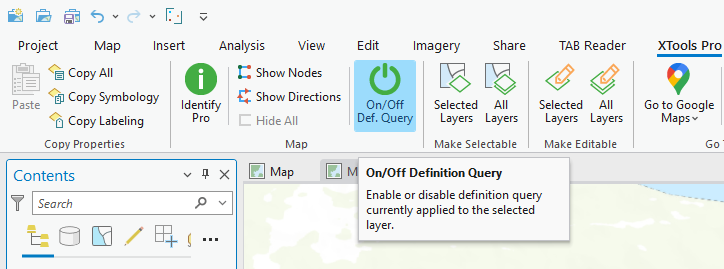
Usage
Typical use-cases for the Definition Query Switcher feature include:
-
Turning current definition queries on and off for the selected layer directly from the ribbon.
-
Determining if there is a definition query currently applied to the selected layer.
-
Switching between multiple definition queries.
-
Turning selections to new definition queries.
-
Activating the same definition queries for multiple selected layers in one click.
Turning current definition queries on and off from the ribbon
Having selected layer with a definition query applied you can turn the query on and off pressing the button on the ribbon. Besides, you can always see if the definition query is currently applied to the selected layer:
-
The tool icon disabled
- for the selected layer there are no definition query active or previously turned off by XTools Pro On/Off Definition Query tool button.

-
The tool icon enabled and red
- for the selected layer there is a definition query previously turned off by XTools Pro On/Off Definition Query tool button.

-
The tool icon enabled, highlighted and green
- there is a definition query currently applied to the selected layer.

Note
If the selected layer has multiple inactive
definition queries, the last query previously turned off by XTools Pro
On/Off Definition Query
tool button will be enabled
after pressing the button.
Switching between definition queries
Having a few definition queries created for a layer you can promptly switch between them from the layer context menu:

For the convenient work with multiple definition queries the menu displays the names that can be shorter and more meaningful than queries themselves. Besides, when you hover the mouse pointer over the query name the underlying query is displayed as well.
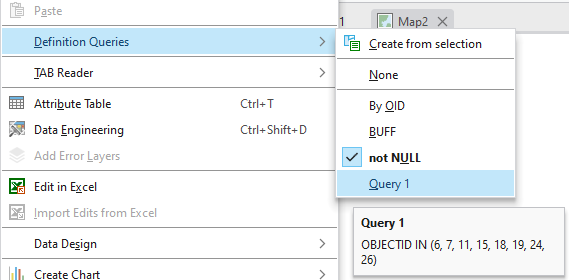
Turning selections to definition queries
The "Create from selection" command allows turning current selections to definition queries. This can be made from the layer's context menu. The name of a new created query from selection will be default. You can rename the query in the Layer Properties window.
Note
In a workspace with the selected dataset
there can be a maximum limit applied to the number of selected features
that you can turn to a definition query.

Working with multiple layers
For multiple selected layers or tables the following operations are available:
-
Turning current definition queries off and on directly from the ribbon in one click, even if queries have different names.
Note
- The tool button will be enabled, highlighted and green, if at least one of the multiple selected layers has an active definition query.
- The tool button will be enabled and red, if there are no definition queries applied to the selected layers and at least one of them has the query previously turned off by XTools Pro On/Off Definition Query tool button.
-
Switching between definition queries using context menu.
Note
The context menu of multiple selected layers contains only definition queries with the same name.
-
Turning selections to definition queries. The new query is created for each of the selected layers with selections.
Note
The "Create from selection" command will be active, if at least one of the multiple selected layers has a selection.









