Polygons from Polylines
Purpose
Input features: 
Output features: 
This tool allows converting polylines into one or multiple polygons. The resulting polygons can be saved in a new shapefile or as a geodatabase feature class.
Description
Polygon features are created from input polylines using Simple or Advanced building algorithm.
-
Simple algorithm
– for this method the polylines do not need to be snapped together. Gaps between polylines will be bridged with a straight line. But the order of input polylines, sorting, and topological accuracy of the input data are very important to get the expected result. The tool does not break the polylines at the crossing points, that is, you will need to manually remove intersections and dangling nodes related to these intersections and only after that to run the tool using the simple algorithm option on the newly prepared polyline layer.
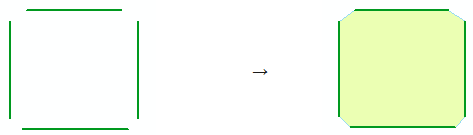
-
Advanced algorithm
– this method does not require specifying the field for ordering and does not consider the digitizing order or the input polylines sorting. Unlike the simple algorithm, the advanced algorithm allows building more accurate polygons and does not require checking the topological accuracy of the input data.
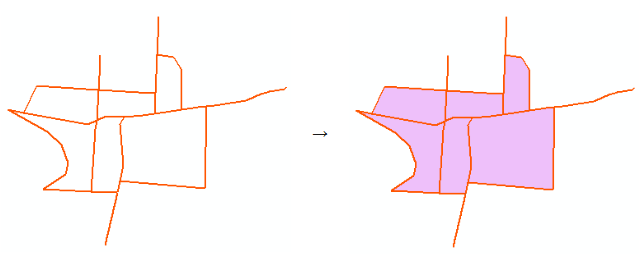
The input polylines can be single-part, multi-part or mixed in the layer. If no polylines are currently selected, all polylines in the layer will be processed. If polylines from more than one layer will be used to build the polygon, the necessary polylines need to be assembled in a separate layer before running the tool.
You can specify an attribute field to build multiple polygons by grouping input features. Input polylines can also be connected ordering by specified attribute field.
The output attribute table will not contain the input polyline layer attributes.
Usage
-
Select the "Polygons from Polylines" tool from the Conversion tools of XTools Pro.
-
Select the input layer containing polylines that you wish to convert to polygons using Map Content, Catalog, History or Favorites.
-
Specify the name and location of the output feature class using Catalog, Default path, Document locations, Home GDB, History or Favorites. The output data can be saved in a shapefile or in a geodatabase.
-
Specify the Simple or Advanced polygon building algorithm.
-
Specify the attribute fields for grouping and ordering input features if required.
-
Specify the tolerance if required.
-
Specify the points to label output polygons if required.
-
Press Run to convert polylines to polygons.
Grouping by field
The option allows creating multiple polygons by selecting the field, by which the input features will be grouped.
With Simple building algorithm
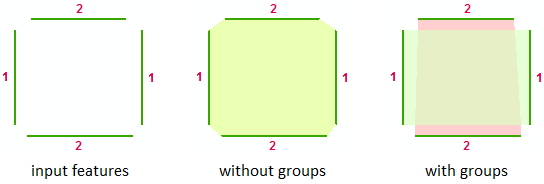
With Advanced building algorithm
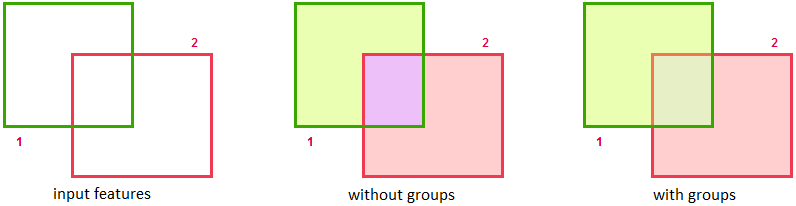
The fields of different types can be used for grouping: numeric, text, date etc. If this option is used, the output polygon feature class will contain the grouping field with the values.
Ordering by field
The option allows specifying the order of input polylines for polygons creating. The option can be used if input features order is known and should be considered. Input features direction is also taken into account when ordering.
The option is available only for Simple building algorithm.
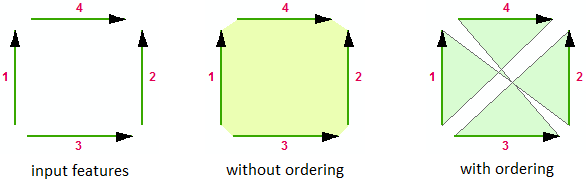
As an example, ordering can be defined either by the FID field (the polylines digitizing order) or by any other appropriate attribute field (numeric, text, date etc). By default no field is selected.
Using tolerance
The option allows specifying the distance between lines that are not connected with each other, within which the points coordinates are considered identical (with Simple building algorithm).
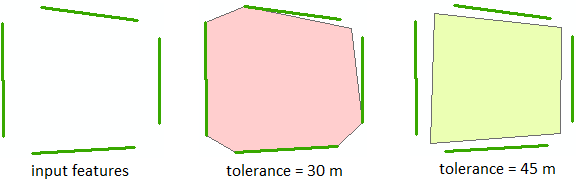
Specifying the tolerance with Advanced building algorithm, you can decrease number of “dangling” polylines and so get more output polygons without preliminary topological correction of the input data.
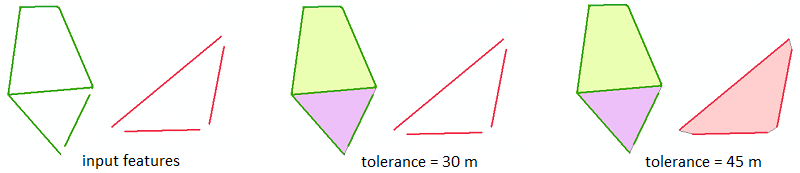
Labeling output polygons
The Label points option allows using the point feature class as the labels source for the output polygons. The attribute field specified in the Display field on the Display tab of the point layer properties is used as label values. As a result, the label values from the specified point layer will be saved in the attribute table of the output polygons (Label field).
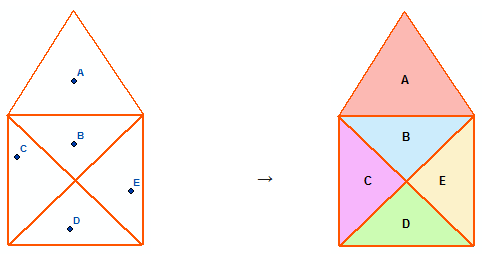
Notes:
-
If no points are in the output polygon, Label field value for the polygon will be <Null>.
-
If several points are in the output polygon, Label field value for the polygon will be the label value of the first found point (by ObjectID).
-
The points on the output polygon borders are not taken into account for labeling.









