Show Directions
Purpose
The Show Directions tool is provided for displaying directions of polyline and polygon features.
Description
Each vector polyline or polygon feature has its own direction. Usually this is the direction in which features are initially digitized.
Knowing feature direction can be useful in various GIS tasks, for example, tasks related to networks such as routing, hydrological modeling, for displaying flow directions etc.
The following layer types are supported:
-
feature layers based on gdb, sde feature classes
-
feature layers based on shapefiles
-
feature layers based on gpkg feature classes
-
plug-in data source layers (e.g. feature layers based on gpx files)
-
feature layers based on CAD feature classes - dwg, dxf, dgn feature datasets
-
selection layers
-
feature services
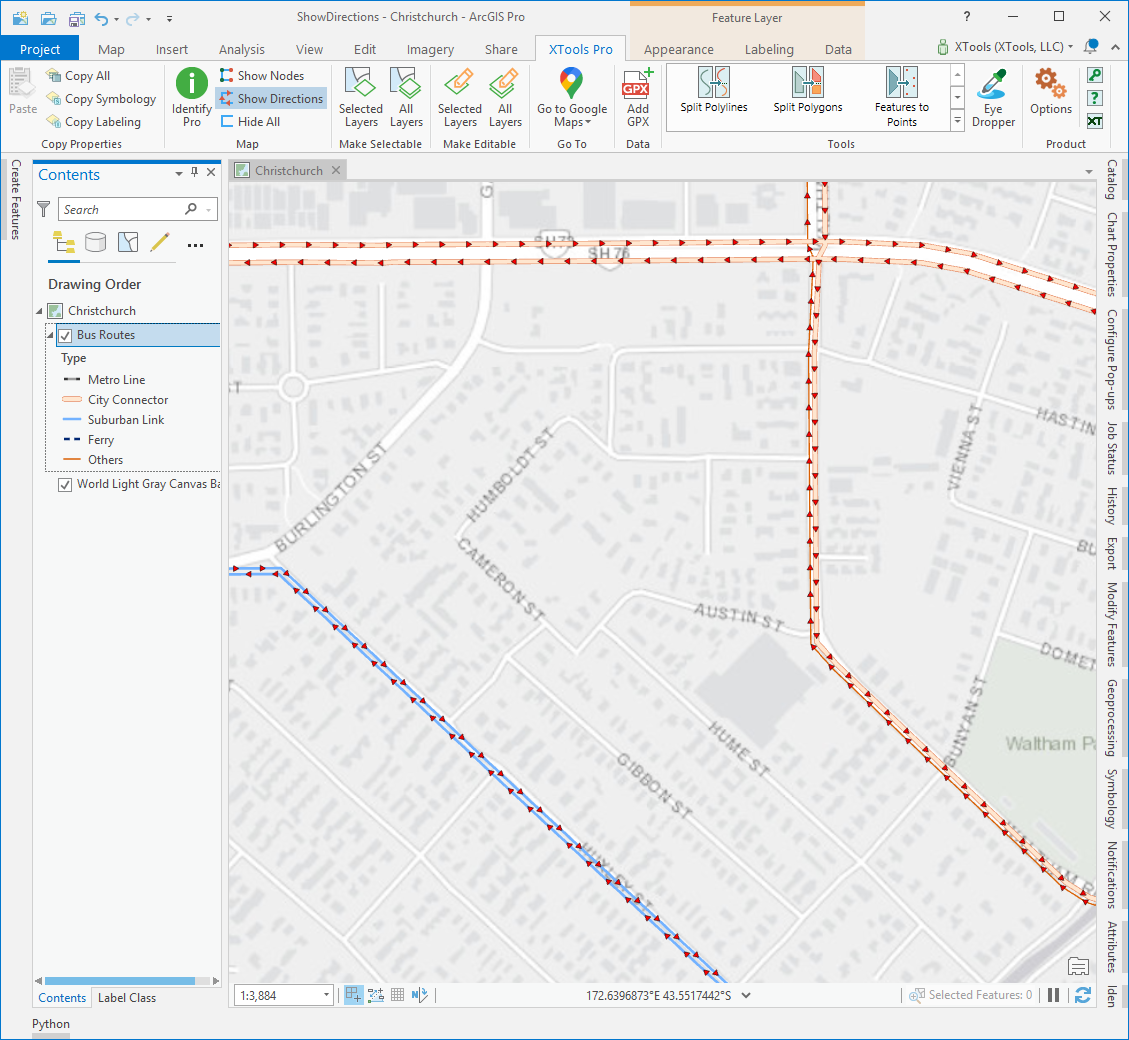
Usage
The Show Directions tool is active if there is at least one polyline or polygon layer selected in the TOC window:

To display directions click the Show Directions button on the XTools Pro ribbon, and direction arrows of all features of the selected layer will appear. If there are selected features in the selected layer(s), direction arrows will be displayed for the selected features only. If there are a few polyline and polygon layers selected in the TOC window, direction arrows will be displayed for all the selected layers.
Direction arrow symbols are represented as graphic objects. By default direction arrows are represented with red color. At that, direction arrow symbols size, interval and color can be customized (see XTools Pro Options).
Notes:
-
Displayed directions are fixed between refreshes or Zooms/Pans and shown until turned off.
-
Count of direction arrows for each feature depends on the customized interval and changes when zooming.
-
When switching maps, displayed directions keep showing.
-
Directions can be turned on\off for the map frame layers in layout.
-
Feature editing is not required to show directions.
To turn directions of the selected layers off, simply click again the Show Directions button on the XTools Pro ribbon. To hide all directions on the current map click the Hide All button on the XTools Pro ribbon.










